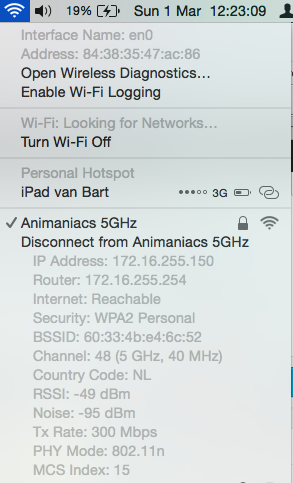Het is inmiddels alweer een jaar of 14 geleden dat ik mijn toentertijd Windows XP installatie vriendelijk heb verzocht om op te rotten van mijn harddisk en ben ik volledig overgestapt naar Linux. Een paar jaar later ben ik, mede door komst van een iPhone, overgestapt via een Hackintosh en later naar een echte Mac waar ik Mac OS X op draai.
Ondertussen wel voor mijn werk diverse Windows versies ondersteund en zo nu en dan draaide er een verloren machines in het thuis netwerk vanwege gebrek aan budget om daar een echte Mac neer te zetten.
Nu, 2016, ga ik Windows weer een echte kans geven als werkpaard(je). Waarom? Nou, meer omdat ik in 2015 een beetje aan het prutsen ben geweest met laptops en deze, al dan niet na reparatie, verhandelde. Uiteraard met daarop Windows 10 en ik was onder de indruk van de snelheid op vooral oude(re) hardware. Een Core2Duo machine met SSD en 4GB RAM is gewoon heerlijk snel en werkbaar voor dagelijkse taken. Games speel ik toch niet, dus dan is zo’n machine best leuk.
Vooral omdat ik met de band veel onderweg ben en wij een mooie Behringer X-AIR18 hebben waar we via USB alle optredens en repetities multitrack kunnen opnemen. Dit werkte altijd goed op mijn Macbook Air van 2013 tot El Capitan waardoor Logic Pro niet altijd even goed werkte. Mijn Tascam US1800 werkte allang niet meer op El Capitan dus moest ik een tweede apparaat hebben om opnames te maken.
Thuis heb ik, naast de Macbook, ook nog een Core2Duo desktop PC staan welke van Windows 7 -> Windows 8 -> Windows 10 is gegaan en tegenwoordig Youtube kijkdoos voor de kleine en het huis via iTunes voorziet van muziek. Dus hier is mijn Windows 10 avontuur eigenlijk begonnen.
Zoals gezegd ben ik in 2015 in de handel van wat oudere laptops gekomen en 1 van deze laptops heb ik uiteindelijk zelf gehouden om als opname apparaat te gaan dienen. Deze 17″ loodzware Acer Aspire heeft een tijdje zijn werk goed gedaan met Windows 10 erop en daarnaast wederom iTunes voor de gezellige muziek in de studio’s en Audacity en Reaper om multi-track opnames te doen.
Door de handel kreeg ik een prachtige Macbook Pro 1,1 in handen welke na een grote schoonmaak en verse koelpasta ineens wel interessant was om te gebruiken als opnamedoos. Helaas draaide Windows 10 zeer beperkt op deze machine (geen driver voor videokaart) en OS X 10.7.5 is toch echt wel zwaar verouderd (plus dat hierop mijn Logic Pro weer niet wilde draaien). Uiteindelijk is hier een duo-boot Ubuntu Studio en Mac OS X 10.7.5 op gekomen. Ubuntu studio voor opnames, Mac OS voor iTunes. Toch was dit niet optimaal, Ubuntu Studio vond het niet leuk als deze op standby ging en ik had geen zin meer om dit tot op de bodem uit te zoeken.
Het lot was mij positief gezind met een iBood Box begin dit jaar. In deze box zat een lief HP EliteBook 2540p apparaatje met een leuke Core i5 CPU, 4GB geheugen en 250GB HDD. Na aanschaf van een nieuwe accu blijkt dit een heel capabel systeempje te zijn voor opnames en ‘on the road’. Er komt zeer binnenkort een SSD in om de laatste snelheidswinst ook te hebben.
In de afgelopen 2 weken ben ik privé dus met name in Windows 10 bezig geweest. Deze laptop had een licentie Windows 7 dus was een upgrade eenvoudig (alhoewel ik een kale installatie heb gedaan).
Na installatie heb ik eerst de tools die ik mij nog kan herinneren dat ik deze veel gebruikte geïnstalleerd. Uiteraard na iTunes en de koppeling met mijn iTunes Match 🙂
Voor mijn werk moet ik veel inloggen op Linux machines. Dus Putty en WinSCP zijn minimale eis. Ik heb mijn key van mijn Mac af kunnen halen en deze in PuttyAgent geladen, dus de basis behoefte zijn bevredigd.
Verdere tools die ik heb geïnstalleerd om het leven op Windows aangenaam te maken:
– PostBox (https://www.postbox-inc.com/), De beste E-mail client voor zowel Mac als Windows. Ik heb hier een licentie voor waardoor ik het op beide besturingssystemen kan gebruiken.
– VLC (heeft geen uitleg nodig)
– DropBox (gebruik ik ook op de Mac)
– iTunes (samen met iCloud waar ik mijn documenten op sla)
– Google Chrome (yay, synchronisatie)
– Irfanview (gewoon de beste picture viewer voor Windows)
– Total Commander (http://www.ghisler.com/ waar ik zowaar een licentie voor heb)
– Wireshark
– Avast Antivirus
– Cygwin (omdat ik wel een fatsoenlijke shell wil hebben)
– Audacity / Reaper voor de opnames
Aangezien LibreOffice op een bepaald moment weigerde te werken op mijn Macbook, heb ik daar al Office for Mac geinstalleerd. Logischerwijs heb ik op Windows dan ook en heb ik de 2013 versie van Microsoft Office ‘gevonden’.
Omdat het kan heb ik nu ook Euro Truck Simulator 2 geinstalleerd (die een stuk beter loopt dan onder een emulatie van Mac) en Duke Nukem 3D (een van de weinige spellen die ik ooit speel). Daarnaast ook om mijn retro persoonlijkheid te vriend te houden in ieder geval Amiga Forever en WinUAE om de Amiga’s te voorzien van software indien nodig.
Al met al ben ik redelijk positief over mijn nieuwe Windows plekje. Over een paar weken ga ik touren in Engeland en neem alleen de Windows machine mee. Dat wordt dus nog spannend of ik alles kan wat ik met de Mac kan (waarschijnlijk wel).
Als er iemand nog een must-have voor Windows 10 heeft dan hoor ik dat graag. Mijn mening is dat Microsoft nu eindelijk een degelijk operating system heeft uitgebracht wat voor zowel de power user als voor de normale thuisgebruiker goed kan werken.